I recently bought Memory-Map OS 1:25K Explorer GB to add to my
MM 1:50K Landranger GB mapping. Loading it onto an SD card on my Samsung Galaxy
S4 Mini Android Smartphone was quite tricky. Here’s how I (eventually) did it.
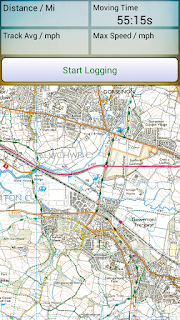 |
| Screenshot of MM App with 1:25K mapping on S4 mini phone |
- First install the MM software and mapping on your PC.
- Get a 32GB SD card for your phone: you will need this to store
the mapping. OS 1:50K takes about 3GB, OS 1:25K takes 8GB: A 16GB card might
just be adequate, but you might as well get a 32GB card to be sure. I got a
Sandisk Ultra Class 10 SD-card and adapter off Amazon for about £14.00.
- Before putting the SD card in the phone, put it in the adapter
and insert into you PC SD Card slot. Navigate to the SD Card on Windows
Explorer. Right click on the folder and choose ‘Format’, then select ‘exFAT’
and reformat the card. This is because the exFAT format allows large file sizes
(as opposed to 4GB which is the limit for standard format). If you already have files stored on
the card, they will be lost, so back them up if you want to keep them.
- Put the SD Card in the phone. Make sure the phone has the
GPS on, and is showing your location (for example check in Google Maps). Download
the MM App from Playstore, and fire it up. It will then
load 1:250K mapping for the UK based on your location. It will install
on the device memory, and needs to be moved to the SD Card. Go to Settings: App
manager, select the MM App and chose ‘move to SD Card’. Also, on the SD card,
create a folder ‘Download’. Navigate to the MM folder under ‘Download’ on the
device memory. From the drop-down, select ‘move’, navigate to the Download folder
you have just created on the SD Card, and ‘OK’ to move the files.
- You could do this
next bit with the card still in the phone, using the phone’s USB connector
cable, but the file transfers will take ages. So, take the SD card out of the
phone, and reinsert into the PC slot. Navigate on the PC Windows Explorer to
the MM folder on your PC. If you have the 1:50K Landranger mapping, find the QCT file
(around 3GB), and drag it to the MM folder on the SD Card. It will take a few
minutes to load.
- Navigate to the OS25K file on the PC. Select the QC3 file
(the mapping itself, around 8GB), but also the other files QCT, MMI, QED. Drag
all this onto the MM Folder on the SD card, and transfer them (takes around 11 minutes).
- Eject SD card, load into phone and fire up the MM App. Tap
the pop up on bottom left, and select ‘Maps’. You may see a message that you need
to make maps visible: if so select ‘Land’. You should then see both the 50K and
25K mapping listed. Select both in turn. You may be asked to log-on to your MM
account to validate the licenses: if so, do so.
- Your mapping should now be ready to use. Enjoy!
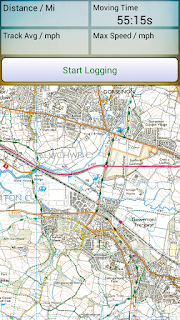
Comments
Post a Comment